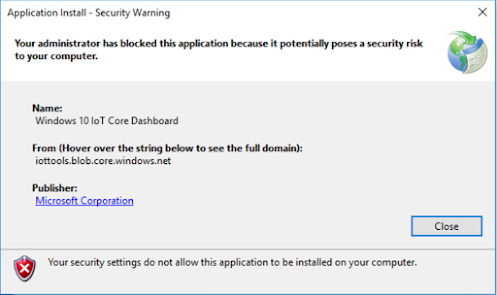When attempting to install a Microsoft-signed ClickOnce application, an error appears stating "Your administrator has blocked this application because it potentially poses a security risk to your computer" and "Your security settings do not allow this application to be installed on your computer".
To enable the ClickOnce trust prompt by using the registry editor Open the registry editor:
Click Start, and then click Run.
Click Start, and then click Run.
In the Open box, type regedit, and then click OK.
Find the following registry key:
Find the following registry key:
\HKEY_LOCAL_MACHINE\SOFTWARE\MICROSOFT\.NETFramework\Security\TrustManager\PromptingLevel
If the key does not exist, create it.
Add the following subkeys as String Value, if they do not already exist, with the associated values shown in the following table.